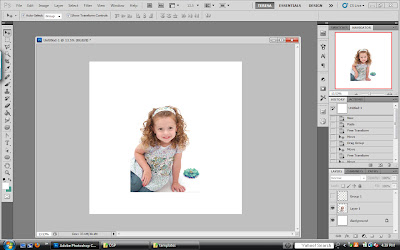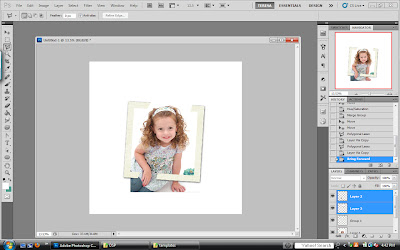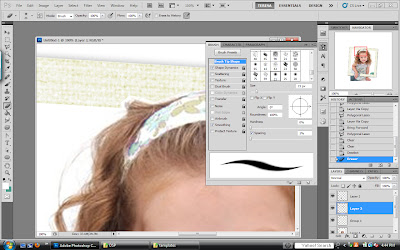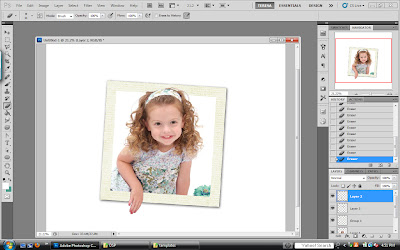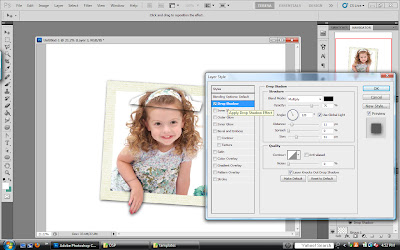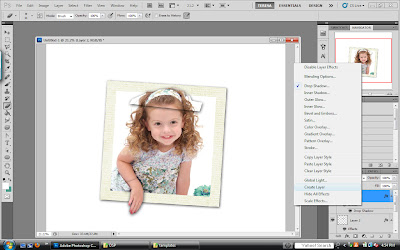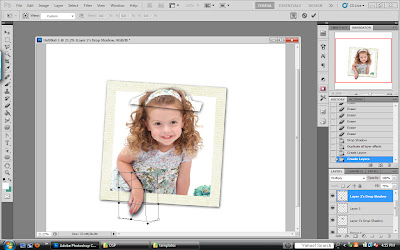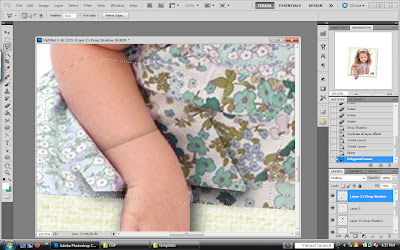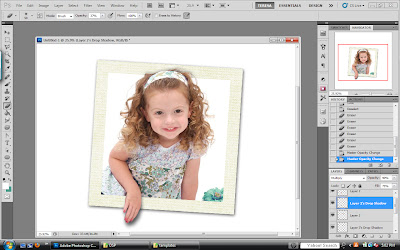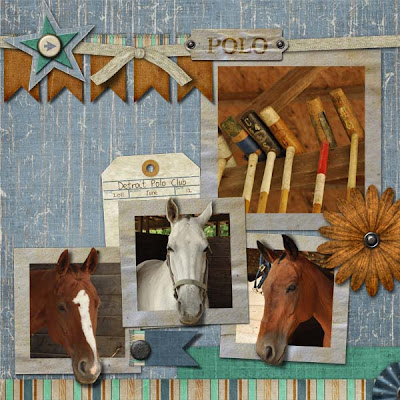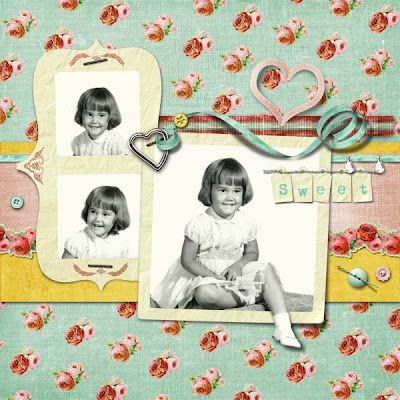Registering as a member at DSP
So you've seen all of this way cool digital scrapbooking stuff and you say, "How do I do that?"
We'll first you have to get started and the best way to do that is to register as a member at Digital Scrapbook Place. Registering is FREE and you get a FREE digital scrapbook kit delivered right to your email just to get you started. After you've registered you can get even MORE FREEBIES in the freebie gallery.
And this screen will come up.
Fill out the boxes there and click "Proceed".
The rules are found in the next screen that will come up. Read them over, they're pretty basic, and then click the little box that says you are okay with them. Then click "Proceed".
Next you will come to this screen where you will have to think up of a user name and a password. Write this down somewhere so you don't forget.
Just fill out the banks and enter the anti-spammer code.
Then scroll down
Type in a member's name if you were referred by someone, set your time zone, and click on the appropriate boxes for if you want to receive emails or not. Then click the box to complete the registration.
Here's the only bummer part of the entire process. It takes a while for the membership to be recorded and for you to be able to post. This really does keep the spammers off of the site. Spammers are no fun.
You'll note in this screen that you'll have full membership after two posts. Again this keeps spammers from registering and posting spam right away. Keeps DSP nice for all of us.
So this is what the Teresa Loman forums page will look like once you get registered.
You can try posting in a forum at this time.
But remember, the actual registration can take a while to process. Up to an hour is not uncommon. This is a message you may see if you click on the "quote" button in a forum or if you try to edit things in your account while your membership is still being processed. Just be patient. While you are waiting, grab the freebie that is by now in your email box and start playing around with your free page kit. Check out some of the great Tutorials on the site and learn some great tips for creating your first page.
Once your registration is finally processed, you are free to comment on other members' pages.
Scroll down...
and you'll see this comment box. (If you do not see a comment box, your membership is still being processed.) Enter your comment in the box and click "Submit."
Easy, right?
Here is a sample of posting a comment in a forum.
Scroll down until you get to the bottom where the comment box is...
and post your comment.
The Welcome Thread is a great place to post your first comment in the forums. Introduce yourself and get to know some of the other new members. Come back and chit chat with us often on this thread. It's our virtual coffee shop if you will.
Remember to check out all of the GREAT tutorials at Digital Scrapbook Place. Some may seem a little different as the site has undergone a lot of renovations over the past years, but they offer up great tips as to how to add an avatar for yourself or how to edit your own details.
I host a chat on Wednesdays at 9 pm (EST) and immediately following that chat is one just for the newbies on the site. It's your chance to ask any question you might have about scrapping and the site! Join us!
Happy scrapping!!








































 adore
adore